Come hang out with us on our Mumble server. Mumble is a free, open-source, encrypted voice chat application and we’ve been using it to host our virtual member meetings and open hours. We’re online every Thursday from 7pm-9pm, we’d love to have you drop in and say hi.
Getting Started
Start out by downloading the Mumble client for your device. There are even clients for Android and iOS so you can connect from your phone.
After installing, you’ll want to grab some headphones, and get set up using Mumble’s Audio Wizard. If you run into audio issues after setup, you can always re-run the wizard from the Configure menu dropdown. This step is important so everyone can hear you clearly, and your mic only turns on when you’re talking.
Get Connected
These instructions are designed for the desktop Mumble client. If you’re using your phone, they’ll be slightly different, but the connection info is the same.
You’ll want to add the Lab server by going to the Server menu, then clicking Connect, and Add New. You’ll be prompted for a username, this can be anything, and others will see it when you join.
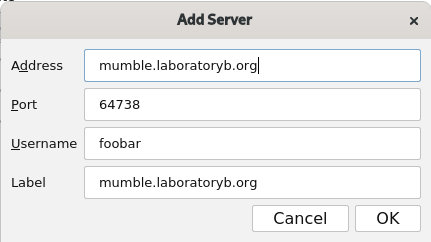
In the Add Server dialog that comes up, enter the mumble.laboratoryb.org in the Address field and press OK.
A list of servers will show up. Double click the new mumble.laboratoryb.org server you just added (under Favorite), and a message will come up prompting for a password. You’ll need to enter the password “laboratoryb” – without quotes.
That’s it! Any time you’d like to connect, load up Mumble and connect to the server you added.
Connection Info
Address: mumble.laboratoryb.org
Port: 64738
Username: this can be anything you’d like!
Label: this can be anything, adjusts the server name in your list